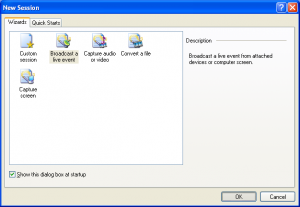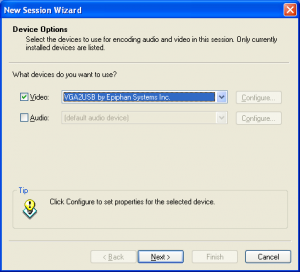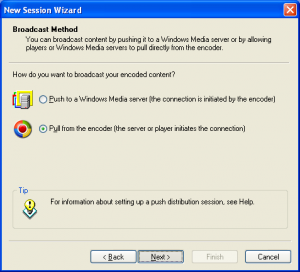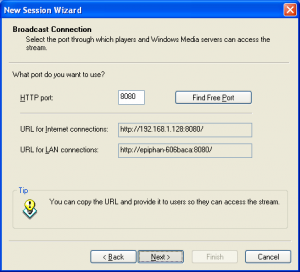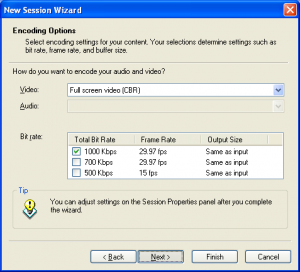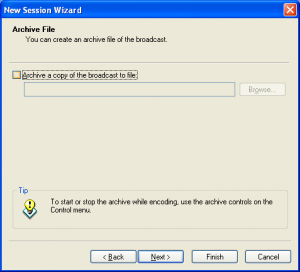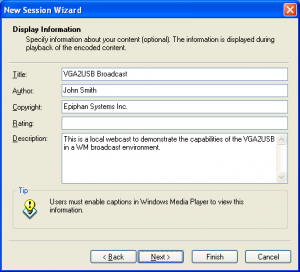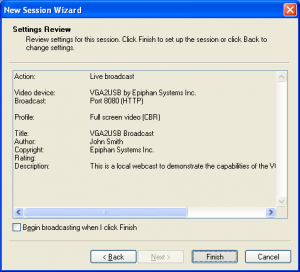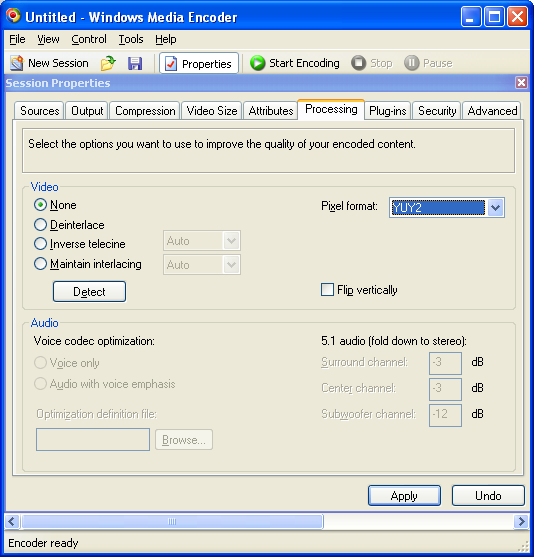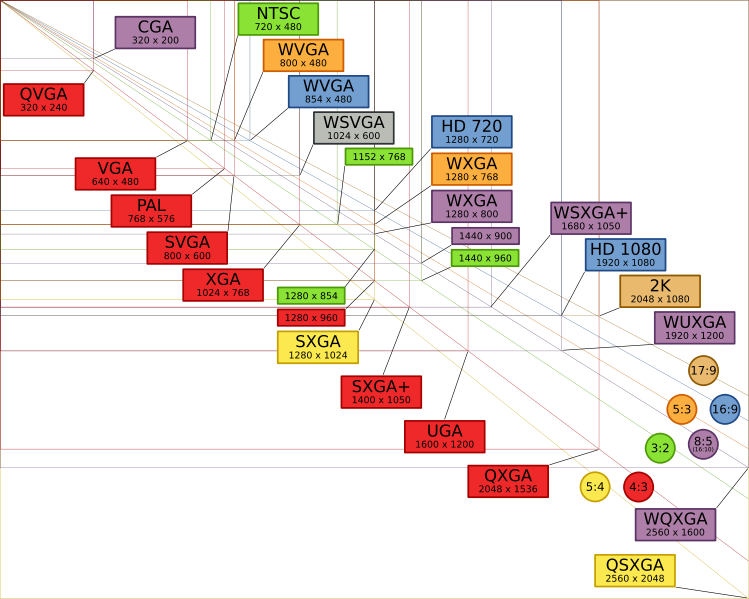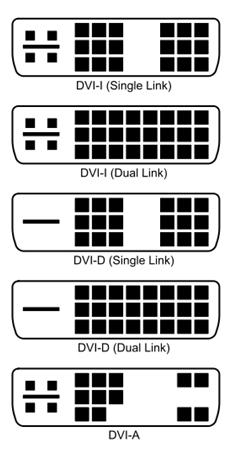Frame Grabber Specification Comparison Table Updated
July 3, 2009 by Victor · Leave a Comment
One of the most visited pages on our site is our massive and extremely informative feature comparison table for the world’s best VGA and DVI frame grabbers. Since it was created, some manufacturers have changed the specifications for their devices, while Epiphan Systems introduced the VGA2Ethernet frame grabber, which is now part of the table.
The first thing that you may notice is that the VGA2Ethernet has much higher specifications than any other frame grabber on the market. This is due to the fact that the VGA2Ethernet is a much more sophisticated device and, as such, is not really comparable to the other grabbers.
Why is the VGA2Ethernet different?
You can think of the VGA2Ethernet as a separate small computer equipped with a frame grabber. As such, it is able to function remotely. In other words, the VGA2Ethernet does not have to have close proximity to the target computer, as is the case with PCI or USB based frame grabbers. As shown below, the only requirement for the VGA2Ethernet is that it be on the same network as the target computer, and within proximity of the source that it is capturing the VGA signal from.
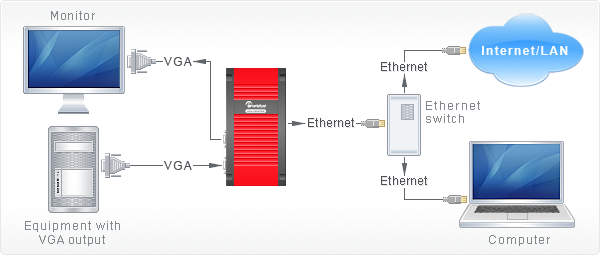
The fact that the VGA2Ethernet can be separated from the target computer distance-wise is not the only thing that makes this device different from others, however. By using the Gigabit Ethernet bus to transfer the images and a PowerPC processor paired with an advanced FPGA, the VGA2Ethernet is able to digitize images at resolutions up to 2048 x 2048 and, depending on the change in content from frame to frame, transfer them at up to 120 frames per second, making the VGA2Ethernet significantly faster than other any frame grabber available on the market.
Please click here to go to our complete VGA frame grabber review and specification page. Do not hesitate to contact us should you wish another product to be added to the table.
Screen Capture, Recording, and Broadcasting with Windows Media Encoder
Do you want to use your frame grabber, screen grabber or webcam with Windows Media Encoder to record or broadcast video? If yes, then this article will help you understand the ins and outs of working with Windows Media Encoder 9 Series and get the most out of this valuable tool.
Windows Media Encoder may be downloaded free of charge at the following address: http://www.microsoft.com/windows/windowsmedia/forpros/encoder/default.mspx. The software may be used with Windows 2000, Windows XP, and Windows Vista.
In this article, a simple VGA frame grabber, the VGA2USB, will be used to broadcast and record the screen of another computer.
Configuring Windows Media Encoder (WM Encoder) for VGA or DVI Broadcast and Recording
1. Open WM Encoder. The new session wizard should immediately appear. If you would like to broadcast AND record/archive at the same time or just broadcast the VGA or DVI output, select “Broadcast a live event”. If you would to record without broadcasting, select “Capture video or audio”. Click on OK.
2. You will now be brought to a screen within which you can select whether you would like to record video and/or audio, and from which devices. In this example, we will record just the video output from the Epiphan Systems VGA2USB, which is a low-cost external USB frame grabber. If the frame grabber is connected but not appearing in “video” list of devices, it may be because it does not support 3rd party software or the drivers are not installed properly.
3. Now that you’ve configured which devices you’d like to capture from, the network and connection settings must be selected. In the Broadcast Method step, you must indicate whether you are planning to use an external Windows Media Server to broadcast your video, or if you want to simply use your computer. For simplicity, we will use our own computer. Thus, “pull from encoder” must be selected.
4. You must now select the network port that your broadcast is going to be sent through. If you are not sure which ports are free on your computer, simply click on “Find Free Port”. VERY IMPORTANT: Write down the 2 URLs that are given to you in this step. You will need them later in order to give to your viewers so that they can access the webcast.
5. Now you need to select the bandwidth/quality for your webcast. This depends on how much of your internet connection you want to consume for the webcast, but 700Kbps+ seems to be the norm these days for average quality video.
6. In the Archive File step, you may select a location on your local hard drive to save the broadcast to. That way, you may access it (and even re-broadcast it) at any time after the original broadcast has been made.
7. Here, you may put some details and copyright information about your broadcast. Your viewers will be able to see this information as it will appear if they click on “file properties” from their media player.
8. That’s it! You have now configured your first Windows Media Encoder VGA or DVI broadcast! Click on “Finish” to complete the wizard.
FAQ
How can my viewers open my webcast?
Your viewers can find your webcast by going to the address that was provided for you in step 4.
I gave the address to my viewers but they still cannot access the broadcast.
Are you behind a local firewall, switch or router? Disable any firewalls that might be blocking the communication between you and the client machine. If you are on a home/business network and want to broadcast to the Internet or outside of your LAN, then you must setup port forwarding to your computer on the router. This is done by going into the router’s control panel and forwarding the HTTP port provided in step 4 to your machine.
My video has both high frame rate and bandwidth settings, but is still not of sufficient quality.
You might have to modify the video processing options. Stop your recording and click on the “Properties” button that is located at the top of the main WM Encoder window. From there, navigate over to the “Processing” tab and select “YUY2″ as the pixel format.
VGA, DVI, HDMI. What they are and how they differ.
September 9, 2008 by Victor · 5 Comments
VGA
VGA stands for Video Graphics Array and is the most common connector for analog video on computer equipment and various electronics with an analog video output. VGA carries a RGB (red-green-blue) signal and is also referred to as D-Sub due to its’ 15-pin connector. The term “VGA” also refers to the VGA strandard graphics resolution – 640×480 pixels. The VGA connector, unlike DVI or HDMI does not carry a digital video signal.
The following is a “VGA chart” showing the term, pixel, and aspect ratio for common resolutions. Source: Wikipedia
| Name | x (width) |
y (height) |
Pixels (×1 Million) |
Aspect Ratio |
Percentage of difference in pixels | |||||||
|---|---|---|---|---|---|---|---|---|---|---|---|---|
| VGA | SVGA | XGA | XGA+ | SXGA | SXGA+ | UXGA | QXGA | |||||
| VGA | 640 | 480 | 0.31 | 1.33 | 0% | −36% | −61% | −69% | −77% | −79% | −84% | −90% |
| SVGA | 800 | 600 | 0.48 | 1.33 | 56% | 0% | −39% | −52% | −63% | −67% | −75% | −85% |
| XGA | 1024 | 768 | 0.79 | 1.33 | 156% | 64% | 0% | −21% | −40% | −47% | −59% | −75% |
| XGA+ | 1152 | 864 | 1.00 | 1.33 | 224% | 107% | 27% | 0% | −24% | −32% | −48% | −68% |
| SXGA | 1280 | 1024 | 1.31 | 1.25 | 327% | 173% | 67% | 32% | 0% | −11% | −32% | −58% |
| SXGA+ | 1400 | 1050 | 1.47 | 1.33 | 379% | 206% | 87% | 48% | 12% | 0% | −23% | −53% |
| UXGA | 1600 | 1200 | 1.92 | 1.33 | 525% | 300% | 144% | 93% | 46% | 31% | 0% | −39% |
| QXGA | 2048 | 1536 | 3.15 | 1.33 | 924% | 555% | 300% | 216% | 140% | 114% | 64% | 0% |
DVI
DVI stands for Digital Visual Interface and is a digital video format used on most modern computer monitors. It is forward compatible with HDMI video in digital mode and fully compatible with VGA video in analog mode.
The DVI connector carries both a digital and analog video signal. It is of rectangular form and comes in a variety of flavors dependant on its pin layout.
| DVI-I (Single Link) | Integrated digital and analog signals. |
| DVI-I (Dual Link) | Integrated digital and analog signals. |
| DVI-D (Single Link) | Digital signal only. Incompatible with VGA. |
| DVI-D (Dual Link) |
Digital signal only. Incompatible with VGA. |
| DVI-A | Analog signal only. Backwards compatible with VGA. Incompatible with HDMI. |
HDMI
HDMI, or High-Definition Multimedia Interface, is a commonly used connector on consumer high-definition video equipment, such as plasma TVs and DVD players. HDMI carries a video and audio signal along one cable and has support for content protection. HDMI video is backward-compatible with any digital DVI signal, meaning that a DVI signal can easily be converted into HDMI and vice-versa.
Compatibility, Signal Conversion
This section will explain how to convert a VGA signal to DVI, a DVI signal to VGA, a DVI signal to HDMI, a HDMI signal to DVI, a VGA signal to HDMI, and a HDMI signal to VGA.
VGA to DVI, DVI to VGA
VGA, being an analog signal, can only be converted to an analog DVI signal. This includes DVI-A and DVI-I, with only the analog pins being used on the DVI-I connector in the conversion proccess. A simple adapter can be used to convert VGA to DVI.
DVI to HDMI, HDMI to DVI
Since HDMI is essentially a digital DVI signal with an audio feed and support for content protection packaged in one cable, HDMI can easily be converted to DVI as long as no content protection is enabled on the HDMI device. Of course, when converting HDMI to DVI or vice-versa, only the video signal is carried over. An inexpensive adapter (pictured) is used to convert the signal.
VGA to HDMI, HDMI to VGA
VGA is purely an analog video signal, while HDMI is 100% digital. This alone makes both video formats incompatible with each-other. Some sort of analog to digital (ADC) or digital to analog (DAC) converter must be used in order to interface VGA with HDMI. One such product is the Atlona AT-HD500. While there are several similar products on the market to convert VGA to HDMI, all of them are costly and do not produce the same quality as a pure HDMI or VGA connection would give to the user.
If you are looking to connect your VGA video card to your HD TV via HDMI, it is suggested that you invest in a video card with direct digital DVI or HDMI interfaces, as this is the cheapest and best way to display the video from your computer on a TV.
Feature comparison table for the world’s best VGA and DVI frame grabbers
July 29, 2008 by admin · 2 Comments
The niche market for VGA and DVI frame grabbers is full of different products, each with its own advantages and disadvantages. Since there are no defined standards in the field of high-resolution frame grabbers, it is often very difficult to choose among the various offerings. Analyzing each frame grabber and then comparing it to others in the industry can be a very tedious task, which is why we’ve compiled a side-by-side comparison table to ease the selection process, making it easy to compare these cutting edge products side by side.
This table was made using specifications supplied via each manufacturer’s website and data sheets. Some manufacturers do not provide complete specifications for their products, in which case “Not specified” is written in the table cell. For actual real-life tests and results, consult the “Reviews” section of this website.
Please note that all specifications supplied by the manufacturer are included in this table, making this the most comprehensive frame grabber comparison on the internet. After the table you will find short descriptions for what each specification means and how it impacts the capture process.
Brand/Product |
EMS Imaging Xtreme RGB |
Epiphan Systems |
Epiphan Systems DVI2USB Duo | Epiphan Systems VGA2USB Pro | Foresight Imaging I-RGB 200 | Ncast DCC 3.1 |
| Product Image |  |
|||||
| Interface | PCI (internal) | Gigabit Ethernet (external) |
USB 2.0 (external) | USB 1.1 and 2.0 (external) | PCI (internal) | PCI (internal) |
| Board Format | 3/4 Size PCI Card, 105mm x 170mm; PCI Bus Master with scatter/gather DMA providing up to 1GB/sec peak, 500MB/sec sustained |
External device, 7.95″×4.13″×1.38″, 202×105×35 mm; |
External device, 5″ x 3.2″ x 1.2″; 126 mm x 81 mm x 30 mm; USB Bus providing with up to 480 Mbit/s | External device, 80 mm x 54 mm x 23 mm; 3.15″ x 2.125″ x 0.91″; USB Bus providing with up to 480 Mbit/s | 3/4 Size PCI Card; 120+ MB/sec sustained to system memory via PCI bus master; Real-time transfer to VGA memory | Full size PCI card; PCI 33MhZ, 32Bit BUS |
| Connectors | 2 DVI-I Type connectors | Two VGA D type connectors Two Ethernet RJ45 connectors One USB type A connector One 5V DC power supply connector or Power-Over-Ethernet |
DVI dual-link; USB mini B type connetor | VGA D type connector; USB mini B type connector; 5V DC 1.3mm power supply connector | 15 pin D-shell connector (VGA type) | RGB on DB15; DVI-D; S-Video; Composite |
| Input | VGA, DVI (single link) | VGA | DVI (single link and dual link) | VGA | VGA, DVI-A (analog only) | VGA, DVI (single link), composite, S-Video |
| Input Mode Detection | Automatic | Automatic | Automatic | Automatic | Automatic | Automatic |
| EDID Support | Programmable EDID | Programmable EDID | Programmable EDID | Programmable EDID | Not specified | Not specified |
| Video Format | R,G,B plus separate HSYNC and VSYNC signals; R,G,B plus CSYNC signal; R,G,B with Sync-on-Green synchronization. TDMS Single Link | R,G,B plus separate HSYNC and VSYNC signals; R,G,B plus CSYNC signal; R,G,B with Sync-on-Green synchronization. | TMDS Dual Link; HDCP ready | R,G,B plus separate HSYNC and VSYNC signals; R,G,B plus CSYNC signal; R,G,B with Sync-on-Green synchronization. | R,G,B plus separate HSYNC and VSYNC signals | R, G, B plus separate HSYNC and VSYNC signals; TDMS Single Link |
| Maximum Resolution | 2048 x 1536 (VGA) 1920 x 1080 (DVI) | 2048 x 2048 2560 x 1600 (wide) |
2048 x 2048 2560 x 1600 (wide) | 2048 x 2048 | 1600 x 1200 | 1920 x 1200 |
| Update Rate | User defined, typically up to 60 frames per second, limited by available PCI bandwidth. Multi-buffered to eliminate tearing artifacts | Up to 120 frames per second, depending on resolution and amount of change in frames | Up to 52 frames per second, depending on amount of change in frames | Up to 62 frames per second, depending on amount of change in frames | Not specified | YUV mode: 24 60 fps RGB mode: 15 30 fps |
| Capture Rate at 1280 x 1024 | 60 fps | 20-100 fps | 10.0-52 fps | 10.0-62 fps | Not specified | 28-56 fps |
| Color Resolution | 16 bits per pixel, 5:6:5 format; 24 bits per pixel, 8:8:8 format. 16 bits per pixel, YUV(422) Chroma packed YUYV format. | 24 bits per pixel, RGB 8:8:8 format; 16 bits per pixel, RGB 5:6:5 format ; 8 bits per pixel, RGB 3:3:2, 3:2:3, 2:3:3; 8 bits per pixel, 256-grey scale format ; 16 bits per pixel, YUY2(422), UYVY; | 24 bits per pixel, RGB 8:8:8 format; 16 bits per pixel, RGB 5:6:5 format ; 8 bits per pixel, RGB 3:3:2, 3:2:3, 2:3:3; 8 bits per pixel, 256-grey scale format ; 16 bits per pixel, YUY2(422), UYVY; | 24 bits per pixel, RGB 8:8:8 format; 16 bits per pixel, RGB 5:6:5 format ; 8 bits per pixel, RGB 3:3:2, 3:2:3, 2:3:3; 8 bits per pixel, 256-grey scale format ; 16 bits per pixel, YUY2(422), UYVY; | 24 bits per pixel, RGB 8:8:8 format; RGB 8:8:8; RGB 5:5:5, YUV 4:2:2, Y-only | RGB 8:8:8 format; YUV 4:2:0 format |
| Transfer Rate | 330 Megapixels per second | 270 MPixel/s and 532MPixel/s for two consequent frame interlaced grab | 330 Megapixels per second | 270 Megapixels per second | 200 Megapixels per second | 165 Megapixels per second |
| On-board memory | 32MB | 32MB | 32MB | 32MB | 12MB | |
| Multiple devices supported | Up to 32 | Yes, limited by network bandwidth | Limited by number of USB ports present on computer | Limited by number of USB ports present on computer | Not specified | Not specified |
| Operating System | Windows 2000, Windows XP, Windows Vista | Linux (x86, amd64), Windows 2000, Windows XP, Windows Vista (x86, amd64), Mac OS X 10.3.x and up. | Linux (x86, amd64), Windows 2000, Windows XP, Windows Vista (x86, amd64), Mac OS X 10.3.x and up. | Linux (x86, amd64), Windows 2000, Windows XP, Windows Vista (x86, amd64), Mac OS X 10.3.x and up. | Windows XP Professional | Windows 2000, Windows XP, Linux |
| SDK, API | Windows: EMS SDK included. WDM streaming drivers included. | Windows: DirectShow API, Proprietary API (C/C++, VB 6, C#, Delphi) Linux: Video4Linux API, Proprietary API (C/C++) Mac OS X: Quicktime API, Proprietary API (C/C++) | Windows: DirectShow API, Proprietary API (C/C++, VB 6, C#, Delphi) Linux: Video4Linux API, Proprietary API (C/C++) Mac OS X: Quicktime API, Proprietary API (C/C++) | Windows: DirectShow API, Proprietary API (C/C++, VB 6, C#, Delphi) Linux: Video4Linux API, Proprietary API (C/C++) Mac OS X: Quicktime API, Proprietary API (C/C++) | Auto-SYNC automatic configuration software; Example application programs (source code included); Real-time video streaming with AVI file creation; IDEA software development kit; ActiveX controls; Common Vision Blox, Image-Pro Plus, and TWAIN drivers | SDK available: Ncast Screen capture software application, Ncast Control Program for settings |
| Power Requirements | Max current at +3.3V – 1A Max current at +5V – 1A Max power – 8 Watts | 5V DC external adapter or Power-Over-Ethernet | 5V DC external adapter | 5V DC external adapter | Not specified | Input RGB analog 1600×1200 (capture set to 18fps): 3.3V @ 1.20A = 3.96W; 5V @ 0.55A = 2.75W; Total= 6.71W typical |
| Operating Temperature | 0 to 35 ?C | Not specified | Not specified | Not specified | Not specified | 0 to 35 ?C |
| Storage Temperature | -20 to 70 ?C | Not specified | Not specified | Not specified | Not specified | Not Specified |
| Relative Humidity | 5% to 90% non-condensing | Not specified | Not specified | Not specified | Not specified | 5% to 90% non-condensing |
| Other Features / Specifications | Update rates when used with the EMS Vigilant-X graphics card are: 1 channel at 1280 x 1024 = 75Hz. 1 channel at 1024 x 768 = 75Hz. | LEDs to indicate operational status (power, source, capturing) | LEDs to indicate operational status (power, source, capturing) | LEDs to indicate operational status (power, source, capturing) | Pixel jitter: 0.5 ns S/N ratio: 47 dB Dedicated trigger input Camera power: +12 V DC @ 1.0 A Camera integration Dedicated high current digital output | Simultaneous capture of two synchronized input streams; Picture-in-Picture capability |
| Common Applications | Capturing VGA and DVI signals using a stationary source | Capturing a VGA signal over a distance; | Capturing high-resolution imagery from dual-link DVI signals. High speed and high precision military, medical, and industrial applications. | Capturing ultrasound, radar and other industrial diagnostic-quality images. Broadcasting VGA output to web. | Capturing VGA and DVI signals using a stationary source. Monitor, display testing. Supports camera integration. | Capturing camera output, archiving HD video. |
| Price | Not specified | $1 600.00 | $2 000.00 | $2 000.00 | Not specified | $ 1 995.00 |
This table was made using specifications supplied via each manufacturer’s website and data sheets. Some manufacturers do not provide complete specifications for their products, in which case “Not specified” is written in the table cell. For actual real-life tests and results, consult the “Reviews” section of this website.
| Brand/Product | PixelSmart VGA-Master | Unigraf UFG-03A Hidef |
| Product Image | ||
| Interface | PCI (internal) | PCI (internal) |
| Board Format | Full size PCI card; 32 bit 33 MHZ 5 Volt BUS | 3/4 Size PCI card; 175mm length; PCI bus master; bursts up to 133 MBytes/sec; Compatible with both 5 V and 3.3 V bus logic voltages |
| Connectors | DB15 VGA | RGB on DB15; DVI-D; optional composite video |
| Input | VGA | VGA, DVI (single-link) |
| Input Mode Detection | Not specified | Automatic |
| EDID Support | Not specified | Not specified |
| Video Format | R, G, B plus separate HSYNC and VSYNC signals | R,G,B plus separate HSYNC and VSYNC signals; R,G,B plus CSYNC signal; R,G,B with Sync-on-Green synchronization. |
| Maximum Resolution | 1280 x 1024 | 1600 x 1200 |
| Update Rate | Not specified | Not specified; Progressive and interlaced scan modes. |
| Capture Rate at 1280 x 1024 | Not specified | Not specified |
| Color Resolution | Not specified | 16, 24, 32 bits per pixel |
| Transfer Rate | Not specified | 133 Megabytes per second (~300 MP/s) |
| On-board memory | Not Specified | |
| Multiple devices supported | Up to 4 | Up to 10 |
| Operating System | DOS, Windows 98, Windows 2000, Windows NT, Windows XP | Windows 2000, Windows XP, Linux |
| SDK, API | Victor SDK by Catenary Systems; ImageJ processing software. | Video for Windows, UFG-03 Extended Driver Interface, SDK with examples, DLL library, C++, Visual Basic, LabView code included |
| Power Requirements | Not specified | 7.5 watts maximum |
| Operating Temperature | Not specified | Not specified |
| Storage Temperature | Not specified | Not specified |
| Relative Humidity | Not specified | Not specified |
| Other Features / Specifications | None | Picture-in-Picture mode allows for up to 10 capture images displayed on one screen; Hardware image scaling from half of imput image size to 1600 x 1200 |
| Common Applications | Presentation recording, low-quality image capture | Webcasting, testing and measurement (LabView) |
| Price | $349.00 | Not specified |
*Manufacturers specification sheets were used to compose the table above. In cases where the manufacturer did not indicate a specification, not specified is written in the table cell.
Analysis
Interface
All manufacturers except for Epiphan Systems, which makes external USB-based devices, produce internal PCI cards.
Input
Frame grabbers from Epiphan Systems and PixelSmart only have one input for a single VGA or DVI stream. However, Epiphan Systems DVI2USB Duo is the only frame grabber on the market that is able to capture dual link DVI signals with a maximum resolution of 2048×2048. Ncasts DCC 3.1 gives the user the most choice in terms of signal inputs as it has on-board VGA, DVI, composite, and S-Video inputs.
Capture Rate
Out of the two manufacturers that specified capture rates in their specification tables, Epiphan Systems has the highest possible capture rate at 62 frames per second, while Ncast has a higher lowest frame rate at 1280 x 1024. Capture rate depends highly on the nature of the image that is being captured. The user will notice lower capture rates in applications where there is a lot of movement in the VGA or DVI source.
Color Resolution
Compared to other manufacturers, Epiphan Systems VGA2USB and DVI2USB have the widest range of support for different video formats, whereas Unigrafs UFG-03A is the only frame grabber with support for a color resolution of 32 bits per pixel.
Transfer Rate
The maximum transfer rate determines how much data can be moved between the frame grabber and the computer. While it doesnt directly affect the picture quality, a higher transfer rate means that the frame grabber can handle more pixel changes from frame to frame.
Multiple Devices Supported
Many times, the user needs to record output from multiple sources onto one device simultaneously. Basically, this number indicates the maximum number of devices all functioning at the same time, while connected to a single computer.
Operating System
All manufacturers have Windows XP support. Epiphan Systems is the only manufacturer to support MAC OS X while PixelSmart is the only company to have support for the ancient command line-based DOS and Windows 98 operating systems. Epiphan Systems, Ncast, and Unigraf are the only companies to support Linux.
SDK/API
All manufacturers provide the user with an SDK and sample code. Epiphan Systems and Unigraf are the only two companies which produce Video for Windows capable frame grabbers which have the capability to appear as high-resolution cameras in Windows.
Price
All high-resolution and high quality frame grabbers are generally priced around $2 000 USD. PixelSmarts VGA-Master is priced at only $349 because it is not capable of grabbing high resolution signals, meaning that the picture quality will be poor compared to the other frame grabbers in this review.
*Note
Be wary of manufacturers that omit important specifications such as capture rate in their specification sheets. Specifications are usually not included if the product is unable to achieve steady performance.