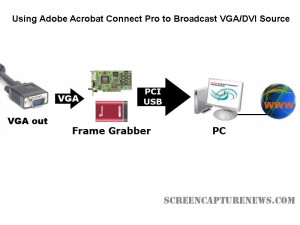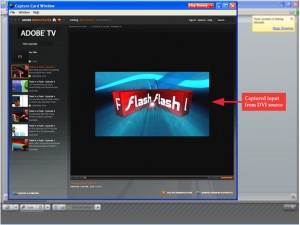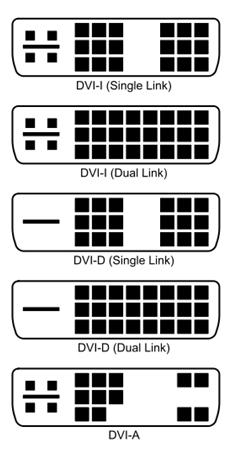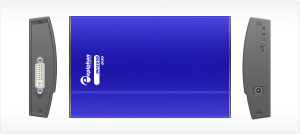Using Adobe Connect Pro and a Capture Card to Broadcast VGA
February 24, 2009 by Victor · Leave a Comment
What makes software packages like Adobe Connect Pro, Cisco WebEx, and Microsoft Live Meeting useful is the ability to broadcast anything that is visible on the computer screen as long as you have one of these applications installed and running. However, there are situations where one cannot install a web collaboration/presentation software on a computer but still needs to broadcast the image from it. It is also possible that you are using a device or operating system that is incompatible with your favorite webcasting software. Perhaps you would like to broadcast from a document camera pod with a VGA or DVI interface.
Some situations where an external frame grabber is useful:
- When a network connection is lost, the presenters screen is still being recorded.
- There are not enough system resources to run Connect Pro, or the computer does not allow the installation of Adobe Connect Pro.
- Switching layouts- Once a layout has been switched, the computer sharing the screen in the previous layout needs to be activated again.
- Audio – When working with demos, the demo machine’s audio needs to have the Connect Pro audio installed, but muted (through the voice and camera pod) otherwise the session’s audio will echo.
- Bandwidth – Each demo computer needs to be logged into the Connect Pro meeting. When many computers/devices are connected to a Connect Pro meeting, too much bandwidth is “eaten up”.
- Unsupported devices – Since Adobe Connect Pro is normally only compatible with Windows and Mac OS X, adding a frame grabber allows you to use Connect Pro on any device with a VGA or DVI port.
source: www.connectusers.com
In order to accomplish this, you would need to use a frame grabber connected to a Connect Pro capture computer. You would then launch the application that comes with the grabber on the computer with the VGA grabber and share it with Connect Pro. As long as the VGA source is connected to the grabber itself, then you’re ready to broadcast the image from it!
What frame grabber works best with Adobe Connect Pro?
There is no universal answer to this question and it really depends on what your capturing needs are. If you are looking for something cost-effective and do not need to broadcast an image with as lot of movement, then the Epiphan Systems VGA2USB will be enough. However, if you need to broadcast an HD or other high-quality imagery, then we suggest to look into the NCast DCC3.1, Epiphan VGA2Ethernet, or DVI2USB Duo.
For a detailed comparison and description of the most advanced high-resolution frame grabbers on the market, please refer to our frame grabber comparison table.
DVI Image and Video Capture – The Basics
Almost all computer equipment sold these days supports DVI. This can range from modern computers and projectors to game consoles like the Microsoft X-Box. Of course, this means that high end hardware solutions for DVI capture are now becoming readily available.
The first thing that you must determine is whether your DVI signal is a true digital video signal or a traditional analog source. The easiest way to tell if a digital or analog signal is running through your DVI port is to look at he connector that you are using and match it with the diagram of the DVI connector below.
If either your DVI plug or connector are DVI-D (DVI-Digital), this means that a 100% digital signal is being used. For this kind of signal, you absolutely need to use a DVI frame grabber.
If the connector or plug is of the DVI-A (DVI-Analog) flavor, then you’d be able to use a DVI to VGA adapter and a VGA frame grabber. DVI-A supports analog signals only is and is identical to VGA but with a different pin placement.
If the plug is DVI-I (DVI-Integrated), this means that it is capable of running both an analog and digital signal along the cable. Thus, unless you know if the signal is analog or digital, you would need a DVI-capable frame grabber to capture the signal.
As stated earlier, a VGA frame grabber would do the job for DVI-A and analog-only DVI-I signals. Before a VGA grabber can be used, the DVI signal needs to be converted to a VGA one using a DVI-to-VGA adapter, which costs roughly $10 (pictured below).
You can now follow the same procedure as you would when recording a VGA signal with your VGA frame grabber.
Digital Signals (DVI-D and DVI-I)
If you have determined that you have a digital DVI signal that needs to be captured, a DVI-specific frame grabber must be used. Before choosing a suitable frame grabber, you must determine if the DVI signal is single link or dual link.
A single link DVI signal can support, at a refresh rate of 60 Hz, a maximum resolution of 1915 x 1436. If your DVI cable supports a higher resolution at a refresh rate of 60 Hz, then you are running a dual link signal. Dual link DVI is used primarily on large LCD monitors, such as the Apple monitor or the 25″+ Dell monitors.
If you need to capture a dual link DVI signal, then your choice of frame grabber is limited to one model, the Epiphan Systems DVI2USB Duo (pictured below), which captures single and dual link digital DVI signals only.
Unfortunately, the DVI2USB Duo is a very specific high-end frame grabber that does not have the ability to capture an analog or VGA video signal. However, the DVI2USB Duo is a blessing for those with dual link DVI capture requirements. You can see how the DVI2USB Duo stacks up against its competition in this table.
If, however, you need to capture a single link DVI signal, then your choices are much greater. If you are looking for a PCI-based card, then you have a choice of the EMS Imaging Xtreme RGB, NCast DCC 3.1 or the Unigraf UFG-03. If you are into external USB-based solutions, then Epiphan Systems offers the DVI2USB, which is an external dual-mode VGA and DVI frame grabber or the DVI2USB Solo, which can capture a single link DVI signal only.
There is no one ideal frame grabber that does everything. Your choice of a DVI capturing device should depend on your needs, as outlined above. If you wish to find the specifications of each frame grabber featured in this article, then this would be a good place to start.
Feature comparison table for the world’s best VGA and DVI frame grabbers
July 29, 2008 by admin · 2 Comments
The niche market for VGA and DVI frame grabbers is full of different products, each with its own advantages and disadvantages. Since there are no defined standards in the field of high-resolution frame grabbers, it is often very difficult to choose among the various offerings. Analyzing each frame grabber and then comparing it to others in the industry can be a very tedious task, which is why we’ve compiled a side-by-side comparison table to ease the selection process, making it easy to compare these cutting edge products side by side.
This table was made using specifications supplied via each manufacturer’s website and data sheets. Some manufacturers do not provide complete specifications for their products, in which case “Not specified” is written in the table cell. For actual real-life tests and results, consult the “Reviews” section of this website.
Please note that all specifications supplied by the manufacturer are included in this table, making this the most comprehensive frame grabber comparison on the internet. After the table you will find short descriptions for what each specification means and how it impacts the capture process.
Brand/Product |
EMS Imaging Xtreme RGB |
Epiphan Systems |
Epiphan Systems DVI2USB Duo | Epiphan Systems VGA2USB Pro | Foresight Imaging I-RGB 200 | Ncast DCC 3.1 |
| Product Image |  |
|||||
| Interface | PCI (internal) | Gigabit Ethernet (external) |
USB 2.0 (external) | USB 1.1 and 2.0 (external) | PCI (internal) | PCI (internal) |
| Board Format | 3/4 Size PCI Card, 105mm x 170mm; PCI Bus Master with scatter/gather DMA providing up to 1GB/sec peak, 500MB/sec sustained |
External device, 7.95″×4.13″×1.38″, 202×105×35 mm; |
External device, 5″ x 3.2″ x 1.2″; 126 mm x 81 mm x 30 mm; USB Bus providing with up to 480 Mbit/s | External device, 80 mm x 54 mm x 23 mm; 3.15″ x 2.125″ x 0.91″; USB Bus providing with up to 480 Mbit/s | 3/4 Size PCI Card; 120+ MB/sec sustained to system memory via PCI bus master; Real-time transfer to VGA memory | Full size PCI card; PCI 33MhZ, 32Bit BUS |
| Connectors | 2 DVI-I Type connectors | Two VGA D type connectors Two Ethernet RJ45 connectors One USB type A connector One 5V DC power supply connector or Power-Over-Ethernet |
DVI dual-link; USB mini B type connetor | VGA D type connector; USB mini B type connector; 5V DC 1.3mm power supply connector | 15 pin D-shell connector (VGA type) | RGB on DB15; DVI-D; S-Video; Composite |
| Input | VGA, DVI (single link) | VGA | DVI (single link and dual link) | VGA | VGA, DVI-A (analog only) | VGA, DVI (single link), composite, S-Video |
| Input Mode Detection | Automatic | Automatic | Automatic | Automatic | Automatic | Automatic |
| EDID Support | Programmable EDID | Programmable EDID | Programmable EDID | Programmable EDID | Not specified | Not specified |
| Video Format | R,G,B plus separate HSYNC and VSYNC signals; R,G,B plus CSYNC signal; R,G,B with Sync-on-Green synchronization. TDMS Single Link | R,G,B plus separate HSYNC and VSYNC signals; R,G,B plus CSYNC signal; R,G,B with Sync-on-Green synchronization. | TMDS Dual Link; HDCP ready | R,G,B plus separate HSYNC and VSYNC signals; R,G,B plus CSYNC signal; R,G,B with Sync-on-Green synchronization. | R,G,B plus separate HSYNC and VSYNC signals | R, G, B plus separate HSYNC and VSYNC signals; TDMS Single Link |
| Maximum Resolution | 2048 x 1536 (VGA) 1920 x 1080 (DVI) | 2048 x 2048 2560 x 1600 (wide) |
2048 x 2048 2560 x 1600 (wide) | 2048 x 2048 | 1600 x 1200 | 1920 x 1200 |
| Update Rate | User defined, typically up to 60 frames per second, limited by available PCI bandwidth. Multi-buffered to eliminate tearing artifacts | Up to 120 frames per second, depending on resolution and amount of change in frames | Up to 52 frames per second, depending on amount of change in frames | Up to 62 frames per second, depending on amount of change in frames | Not specified | YUV mode: 24 60 fps RGB mode: 15 30 fps |
| Capture Rate at 1280 x 1024 | 60 fps | 20-100 fps | 10.0-52 fps | 10.0-62 fps | Not specified | 28-56 fps |
| Color Resolution | 16 bits per pixel, 5:6:5 format; 24 bits per pixel, 8:8:8 format. 16 bits per pixel, YUV(422) Chroma packed YUYV format. | 24 bits per pixel, RGB 8:8:8 format; 16 bits per pixel, RGB 5:6:5 format ; 8 bits per pixel, RGB 3:3:2, 3:2:3, 2:3:3; 8 bits per pixel, 256-grey scale format ; 16 bits per pixel, YUY2(422), UYVY; | 24 bits per pixel, RGB 8:8:8 format; 16 bits per pixel, RGB 5:6:5 format ; 8 bits per pixel, RGB 3:3:2, 3:2:3, 2:3:3; 8 bits per pixel, 256-grey scale format ; 16 bits per pixel, YUY2(422), UYVY; | 24 bits per pixel, RGB 8:8:8 format; 16 bits per pixel, RGB 5:6:5 format ; 8 bits per pixel, RGB 3:3:2, 3:2:3, 2:3:3; 8 bits per pixel, 256-grey scale format ; 16 bits per pixel, YUY2(422), UYVY; | 24 bits per pixel, RGB 8:8:8 format; RGB 8:8:8; RGB 5:5:5, YUV 4:2:2, Y-only | RGB 8:8:8 format; YUV 4:2:0 format |
| Transfer Rate | 330 Megapixels per second | 270 MPixel/s and 532MPixel/s for two consequent frame interlaced grab | 330 Megapixels per second | 270 Megapixels per second | 200 Megapixels per second | 165 Megapixels per second |
| On-board memory | 32MB | 32MB | 32MB | 32MB | 12MB | |
| Multiple devices supported | Up to 32 | Yes, limited by network bandwidth | Limited by number of USB ports present on computer | Limited by number of USB ports present on computer | Not specified | Not specified |
| Operating System | Windows 2000, Windows XP, Windows Vista | Linux (x86, amd64), Windows 2000, Windows XP, Windows Vista (x86, amd64), Mac OS X 10.3.x and up. | Linux (x86, amd64), Windows 2000, Windows XP, Windows Vista (x86, amd64), Mac OS X 10.3.x and up. | Linux (x86, amd64), Windows 2000, Windows XP, Windows Vista (x86, amd64), Mac OS X 10.3.x and up. | Windows XP Professional | Windows 2000, Windows XP, Linux |
| SDK, API | Windows: EMS SDK included. WDM streaming drivers included. | Windows: DirectShow API, Proprietary API (C/C++, VB 6, C#, Delphi) Linux: Video4Linux API, Proprietary API (C/C++) Mac OS X: Quicktime API, Proprietary API (C/C++) | Windows: DirectShow API, Proprietary API (C/C++, VB 6, C#, Delphi) Linux: Video4Linux API, Proprietary API (C/C++) Mac OS X: Quicktime API, Proprietary API (C/C++) | Windows: DirectShow API, Proprietary API (C/C++, VB 6, C#, Delphi) Linux: Video4Linux API, Proprietary API (C/C++) Mac OS X: Quicktime API, Proprietary API (C/C++) | Auto-SYNC automatic configuration software; Example application programs (source code included); Real-time video streaming with AVI file creation; IDEA software development kit; ActiveX controls; Common Vision Blox, Image-Pro Plus, and TWAIN drivers | SDK available: Ncast Screen capture software application, Ncast Control Program for settings |
| Power Requirements | Max current at +3.3V – 1A Max current at +5V – 1A Max power – 8 Watts | 5V DC external adapter or Power-Over-Ethernet | 5V DC external adapter | 5V DC external adapter | Not specified | Input RGB analog 1600×1200 (capture set to 18fps): 3.3V @ 1.20A = 3.96W; 5V @ 0.55A = 2.75W; Total= 6.71W typical |
| Operating Temperature | 0 to 35 ?C | Not specified | Not specified | Not specified | Not specified | 0 to 35 ?C |
| Storage Temperature | -20 to 70 ?C | Not specified | Not specified | Not specified | Not specified | Not Specified |
| Relative Humidity | 5% to 90% non-condensing | Not specified | Not specified | Not specified | Not specified | 5% to 90% non-condensing |
| Other Features / Specifications | Update rates when used with the EMS Vigilant-X graphics card are: 1 channel at 1280 x 1024 = 75Hz. 1 channel at 1024 x 768 = 75Hz. | LEDs to indicate operational status (power, source, capturing) | LEDs to indicate operational status (power, source, capturing) | LEDs to indicate operational status (power, source, capturing) | Pixel jitter: 0.5 ns S/N ratio: 47 dB Dedicated trigger input Camera power: +12 V DC @ 1.0 A Camera integration Dedicated high current digital output | Simultaneous capture of two synchronized input streams; Picture-in-Picture capability |
| Common Applications | Capturing VGA and DVI signals using a stationary source | Capturing a VGA signal over a distance; | Capturing high-resolution imagery from dual-link DVI signals. High speed and high precision military, medical, and industrial applications. | Capturing ultrasound, radar and other industrial diagnostic-quality images. Broadcasting VGA output to web. | Capturing VGA and DVI signals using a stationary source. Monitor, display testing. Supports camera integration. | Capturing camera output, archiving HD video. |
| Price | Not specified | $1 600.00 | $2 000.00 | $2 000.00 | Not specified | $ 1 995.00 |
This table was made using specifications supplied via each manufacturer’s website and data sheets. Some manufacturers do not provide complete specifications for their products, in which case “Not specified” is written in the table cell. For actual real-life tests and results, consult the “Reviews” section of this website.
| Brand/Product | PixelSmart VGA-Master | Unigraf UFG-03A Hidef |
| Product Image | ||
| Interface | PCI (internal) | PCI (internal) |
| Board Format | Full size PCI card; 32 bit 33 MHZ 5 Volt BUS | 3/4 Size PCI card; 175mm length; PCI bus master; bursts up to 133 MBytes/sec; Compatible with both 5 V and 3.3 V bus logic voltages |
| Connectors | DB15 VGA | RGB on DB15; DVI-D; optional composite video |
| Input | VGA | VGA, DVI (single-link) |
| Input Mode Detection | Not specified | Automatic |
| EDID Support | Not specified | Not specified |
| Video Format | R, G, B plus separate HSYNC and VSYNC signals | R,G,B plus separate HSYNC and VSYNC signals; R,G,B plus CSYNC signal; R,G,B with Sync-on-Green synchronization. |
| Maximum Resolution | 1280 x 1024 | 1600 x 1200 |
| Update Rate | Not specified | Not specified; Progressive and interlaced scan modes. |
| Capture Rate at 1280 x 1024 | Not specified | Not specified |
| Color Resolution | Not specified | 16, 24, 32 bits per pixel |
| Transfer Rate | Not specified | 133 Megabytes per second (~300 MP/s) |
| On-board memory | Not Specified | |
| Multiple devices supported | Up to 4 | Up to 10 |
| Operating System | DOS, Windows 98, Windows 2000, Windows NT, Windows XP | Windows 2000, Windows XP, Linux |
| SDK, API | Victor SDK by Catenary Systems; ImageJ processing software. | Video for Windows, UFG-03 Extended Driver Interface, SDK with examples, DLL library, C++, Visual Basic, LabView code included |
| Power Requirements | Not specified | 7.5 watts maximum |
| Operating Temperature | Not specified | Not specified |
| Storage Temperature | Not specified | Not specified |
| Relative Humidity | Not specified | Not specified |
| Other Features / Specifications | None | Picture-in-Picture mode allows for up to 10 capture images displayed on one screen; Hardware image scaling from half of imput image size to 1600 x 1200 |
| Common Applications | Presentation recording, low-quality image capture | Webcasting, testing and measurement (LabView) |
| Price | $349.00 | Not specified |
*Manufacturers specification sheets were used to compose the table above. In cases where the manufacturer did not indicate a specification, not specified is written in the table cell.
Analysis
Interface
All manufacturers except for Epiphan Systems, which makes external USB-based devices, produce internal PCI cards.
Input
Frame grabbers from Epiphan Systems and PixelSmart only have one input for a single VGA or DVI stream. However, Epiphan Systems DVI2USB Duo is the only frame grabber on the market that is able to capture dual link DVI signals with a maximum resolution of 2048×2048. Ncasts DCC 3.1 gives the user the most choice in terms of signal inputs as it has on-board VGA, DVI, composite, and S-Video inputs.
Capture Rate
Out of the two manufacturers that specified capture rates in their specification tables, Epiphan Systems has the highest possible capture rate at 62 frames per second, while Ncast has a higher lowest frame rate at 1280 x 1024. Capture rate depends highly on the nature of the image that is being captured. The user will notice lower capture rates in applications where there is a lot of movement in the VGA or DVI source.
Color Resolution
Compared to other manufacturers, Epiphan Systems VGA2USB and DVI2USB have the widest range of support for different video formats, whereas Unigrafs UFG-03A is the only frame grabber with support for a color resolution of 32 bits per pixel.
Transfer Rate
The maximum transfer rate determines how much data can be moved between the frame grabber and the computer. While it doesnt directly affect the picture quality, a higher transfer rate means that the frame grabber can handle more pixel changes from frame to frame.
Multiple Devices Supported
Many times, the user needs to record output from multiple sources onto one device simultaneously. Basically, this number indicates the maximum number of devices all functioning at the same time, while connected to a single computer.
Operating System
All manufacturers have Windows XP support. Epiphan Systems is the only manufacturer to support MAC OS X while PixelSmart is the only company to have support for the ancient command line-based DOS and Windows 98 operating systems. Epiphan Systems, Ncast, and Unigraf are the only companies to support Linux.
SDK/API
All manufacturers provide the user with an SDK and sample code. Epiphan Systems and Unigraf are the only two companies which produce Video for Windows capable frame grabbers which have the capability to appear as high-resolution cameras in Windows.
Price
All high-resolution and high quality frame grabbers are generally priced around $2 000 USD. PixelSmarts VGA-Master is priced at only $349 because it is not capable of grabbing high resolution signals, meaning that the picture quality will be poor compared to the other frame grabbers in this review.
*Note
Be wary of manufacturers that omit important specifications such as capture rate in their specification sheets. Specifications are usually not included if the product is unable to achieve steady performance.