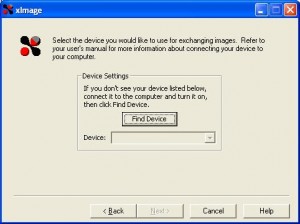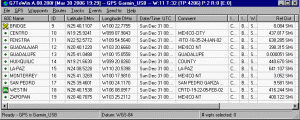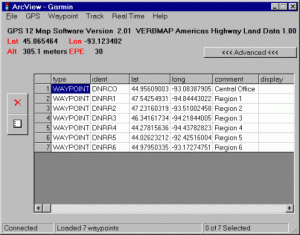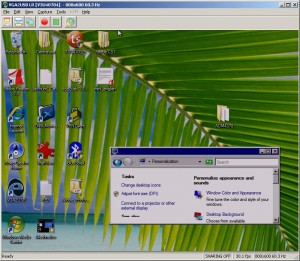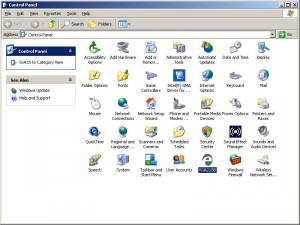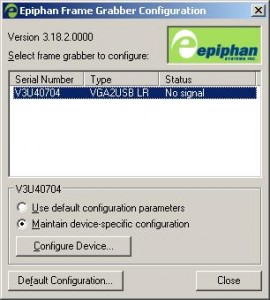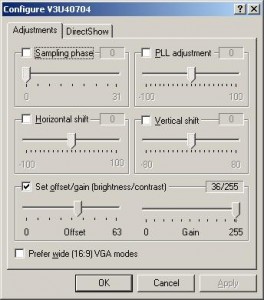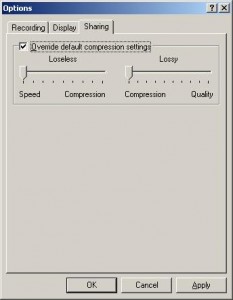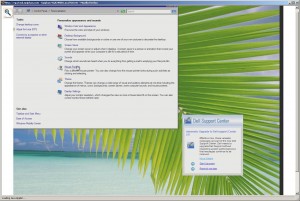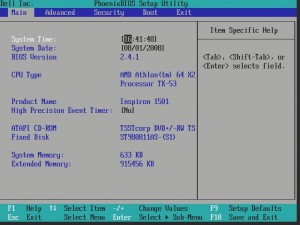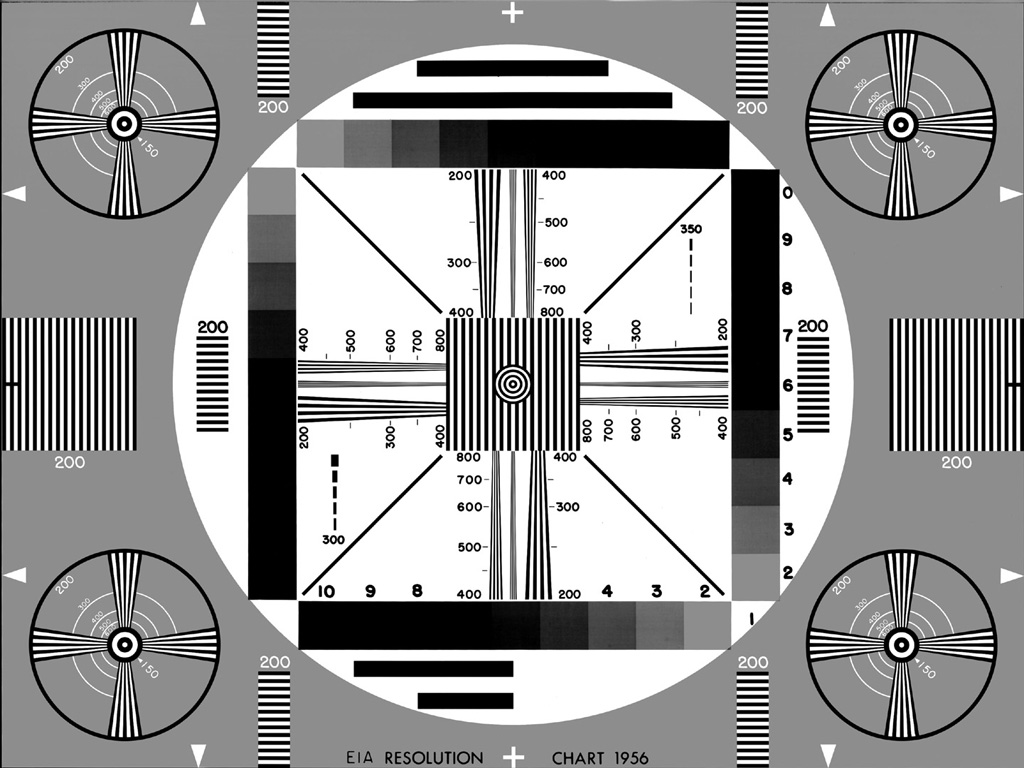Epiphan Introduces DVI2USB 3.0 – Next Generation, High Performance External Frame Grabber
August 13, 2013 by Mike · Leave a Comment
Epiphan Systems Inc., an innovator in professional audio-visual capture, record, broadcast streaming and replay hardware products has introduced a new member to its family of external frame grabbers, the DVI2USB 3.0™. This new product is Epiphan’s most versatile and highest performance external grabber ever.

DVI2USB 3.0 captures video signals from VGA, HDMI, and DVI sources and supports either USB 3.0 or USB 2.0 connectivity to a host computer. All of this flexibility is packed into in a sleek and robust aluminum case that fits in the palm of your hand.

DVI2USB 3.0 takes advantage of the increased throughput of USB 3.0 SuperSpeed to deliver outstanding performance. It captures full HD video signals uncompressed at 30 frames per second while maintaining true 24-bit colour to preserve the quality and integrity of the original source signal. Because it does not implement compression to achieve the 30 fps throughput this performance is independent of video content no matter how dynamic.
DVI2USB 3.0 draws its power from the host computer USB 3.0 link so that no external power source is required. It is easily connected in a matter of seconds with one cable to the host computer and another to the video source.
DVI2USB 3.0 comes complete with Epiphan Capture software and drivers for Windows, MAC and Linux systems. This software is compatible with DirectShow, QuickTime, and V4L (Video for Linux) for integration with 3rd party imaging software. The software is common across the whole family of frame grabbers enabling a smooth migration from other frame grabber models to this newer high performance model.
MSRP for DVI2USB 3.0 is 699.95 USD.
DVI2USB 3.0 can be pre-ordered immediately for shipment on March 1, 2013.
For more information on DVI2USB3.0, please visit the DVI2USB 3.0 product page.
About Epiphan
Epiphan Systems Inc. (“Epiphan”) designs, markets, manufactures and supports an innovative line of VGA/DVI/HD video signal source processing products. The products are proven, ideal solutions for capturing, compressing, transcoding, recording, broadcasting, streaming, replaying and printing of virtually any video source. Epiphan products are used in a wide range of applications such as education, training, simulation, medical imaging, computing, security, transportation, pro-av and legal applications in which capturing, processing, recording and sharing VGA/DVI/HD video source output is critical to effective communication. Epiphan is headquartered in Ottawa, Ontario, Canada with a sales office in the USA and authorized resellers throughout the world.
For more information, please visit www.epiphan.com
Media Contact Information
Shaun Markey
Shaun Markey Communications
+1 613 728 9951
Shaunmarkey@rogers.com
Epiphan Media Relations: info@epiphan.com
US/Canada: 1 (877) 599 6581
Outside USA/Canada: +1 (613) 599 6581
Epiphan Media Contact Page
Epiphan Systems Releases PCI Express VGA Frame Grabber
In an unexpected move, Epiphan Systems unveiled its’ VGA2PCIe frame grabber today – a completely internal frame grabber based on the PCI Express bus. This move is unexpected because Epiphan specialized in external USB and Ethernet based devices.

The VGA2PCIe is a fairly basic 1-channel VGA frame grabber. At the same time, VGA2PCIe offers capture rates that are impressive to say the least. Let’s take a look at the advantages and shortcomings of this new device:
Advantages:
- No compression when transferring the from VGA to the PC, meaning that your computer will see the VGA signal in 100% lossless, raw quality.
- Capture rates vary between 35-85 frames per second, making this frame grabber ideal for high frame rate applications.
- VGA2PCIe is able to capture full HD (1920×1080) video at high frame rates.
- VGA2PCIe is based on 1x PCI Express, meaning it will fit in any PCI Express slot.
- For a price of $800, this is lower than other competing internal devices.
Shortcomings:
- Only one channel for VGA capture, although several VGA2PCIe devices can be installed on the same machine.
- No drivers for Linux or Mac, but Epiphan promises to add them in the near future.
- No audio input capture support, while other frame grabbers in Epiphan’s product line (like the VGA2Ethernet) support a stereo audio input.
Conclusion
VGA2PCIe is a strong contender in the internal frame grabber market. It should definitely be put under consideration if you are shopping for an internal VGA frame grabber. The specifications are impressive an Epiphan’s support has always been great.
Epiphan Systems first to announce compatibility with Windows 7
July 31, 2009 by Victor · Leave a Comment
As the Windows 7 Release Candidate was made for free public downloading this week, manufacturers of hardware and software developers were able to test their software and hardware compatibility with Microsoft’s new operating system, slated to hit retail stores in October 2009.
Epiphan Systems, the manufacturer of external frame grabbers, recording, and broadcasting solutions for VGA and DVI has announced that all of its’ devices run smoothly under a Windows 7 environment and that the latest version of their software includes full support for this new operating system.
However, users may encounter some difficulties upon upgrading to this new OS, so it is still recommended that you reinstall the software when upgrading from XP or Windows Vista, as the drivers might not remain after the update.

ScreenCaptureNews will keep you updated as more software and hardware developers announce their products’ compatibility with Windows 7.
Frame Grabber Specification Comparison Table Updated
July 3, 2009 by Victor · Leave a Comment
One of the most visited pages on our site is our massive and extremely informative feature comparison table for the world’s best VGA and DVI frame grabbers. Since it was created, some manufacturers have changed the specifications for their devices, while Epiphan Systems introduced the VGA2Ethernet frame grabber, which is now part of the table.
The first thing that you may notice is that the VGA2Ethernet has much higher specifications than any other frame grabber on the market. This is due to the fact that the VGA2Ethernet is a much more sophisticated device and, as such, is not really comparable to the other grabbers.
Why is the VGA2Ethernet different?
You can think of the VGA2Ethernet as a separate small computer equipped with a frame grabber. As such, it is able to function remotely. In other words, the VGA2Ethernet does not have to have close proximity to the target computer, as is the case with PCI or USB based frame grabbers. As shown below, the only requirement for the VGA2Ethernet is that it be on the same network as the target computer, and within proximity of the source that it is capturing the VGA signal from.
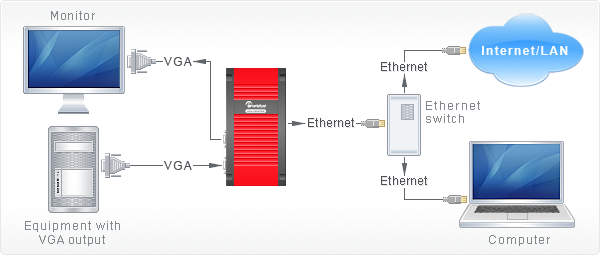
The fact that the VGA2Ethernet can be separated from the target computer distance-wise is not the only thing that makes this device different from others, however. By using the Gigabit Ethernet bus to transfer the images and a PowerPC processor paired with an advanced FPGA, the VGA2Ethernet is able to digitize images at resolutions up to 2048 x 2048 and, depending on the change in content from frame to frame, transfer them at up to 120 frames per second, making the VGA2Ethernet significantly faster than other any frame grabber available on the market.
Please click here to go to our complete VGA frame grabber review and specification page. Do not hesitate to contact us should you wish another product to be added to the table.
VGA2LAN Development Kit to revolutionize VGA capture market
May 26, 2009 by Victor · 2 Comments
When an organization, company, or individual has an idea for a VGA capture-based product, such as a webcasting system, a recorder of VGA signals, or any other VGA-related hardware product, a separate frame grabber is purchased, mated with a PC with software, packaged, and sold.
Solutions for capturing, broadcasting and recording presentations and seminars are often rediculously expensive ($10 000+) due to the fact that the original cost of the hardware (frame grabber + capture card + PC + peripherals) runs at half the retail value of the actual product. Not only did this make VGA capture-based solutions unaffordable to some, it also meant that educational institutions such as school and colleges had to spend an arm and a leg if they were to outfit every single one of their classrooms with such devices.
In order to solve this problem, Epiphan Systems has announced and is now shipping a new product aimed at capturing the market of developers, power users, and integrators – the VGA2LAN Development Kit. With a fully open-source architecture, a custom Linux build environment, access to all drivers and ports, the VGA2LAN is poised to create a revolution in the industry.

VGA2LAN Development Kit
What is it?
The VGA2LAN platform is based off of a Motorola PowerPC chipset and comes preinstalled with a custom build of Ubuntu. The basic specifications are as follows:
- 1 VGA input with integrated frame grabber
- 1 VGA output
- Integrated Gigabit Ethernet hub
- 5 USB 2.0 ports (4 external + 1 internal)
- No moving parts
In other words, the VGA2LAN is effectively a small PowerPC-based computer with an integrated frame grabber.
VGA Capture
Of course, what interests us most is the quality of VGA capture that this device can achieve. Does it really make sense to develop products using the VGA2LAN platform or is it still better to use an internal or external frame grabber paired to a PC? The basic specs are listed below and a full list of specifications can be obtained at Epiphan Systems’ web page:
- 2048 x 2048 maximum resolution
- 120 frames per second maximum capture rate
- Lossless quality
- 270 Mpixels/s pixel rate, 532Mpixels/s if interlaced
The specifications of the integrated frame grabber are comparable to those found in high-end devices costing upwards of $2000. A detailed comparison of VGA frame grabbers can be found here. And, since the price of the VGA2LAN Development Kit is under $1000, it makes sense to use it instead of a computer + frame grabber combo often costing 5 times that amount.
A Platform for Next Generation Internet Appliances
The VGA2LAN does not come with any internal memory. However, USB 2.0 flash memory drives can be purchased for pennies on the dollar and are sold in all capacities up to 128GB, meaning that you have plenty of buffer space to work with. Furthermore, the 4 external USB ports can be used to connect external hard drives and other storage media, such as CD, DVD, or Blu-Ray burners, infinitely expanding the VGA2LAN’s storage capacity.
Since the VGA2LAN is an open source platform, devices such as USB Wi-Fi antennas can be connected in order to provide wireless communications, should the integrated Gigabit Ethernet network card not be sufficient for your application. Furthermore, the presence of USB 2.0 ports means that peripherals suchs as keyboards, mice, AMX/Crestron control units, and others can be interfaced with the VGA2LAN, making it perfect for virtually any application that involves the capture of VGA signals.
The VGA2LAN Development Kit is a great way to build, use, and sell hardware products for a company or organization that doesn’t have the resources, finances, or expertise to manufacture their own capture hardware. And, at a price of $999 US, it is most definitely a bargain.
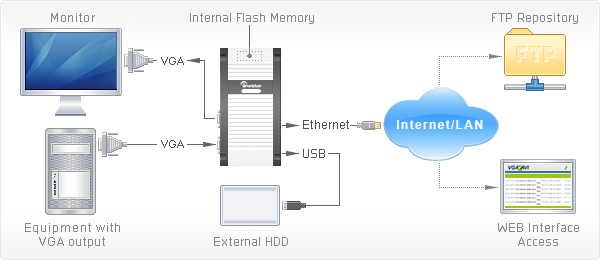
Example of how VGA2LAN can be used
Capturing screenshots and data from Garmin GPS devices
August 12, 2008 by Victor · 5 Comments
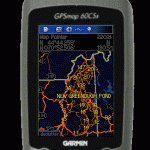 The market of navigational products is cluttered with a multitude of manufacturers, solutions, and products. Historically, Garmin came out as one of the most popular manufacturers of portable handheld GPS devices.
The market of navigational products is cluttered with a multitude of manufacturers, solutions, and products. Historically, Garmin came out as one of the most popular manufacturers of portable handheld GPS devices.
While industrial and military consumers tend to use high resolution frame grabbers in order to capture the screen from advanced GPS devices with VGA outputs, this is not an option for those users that have small personal GPS receivers.
There are several ways to capture the screen of a Garmin GPS device for free:
- Using xImage software supplied by Garmin. (last update in 2005)
- Using G7ToWin software developed by Ron Henderson. (last update in 2008)
- Using the DNR Garmin application written by the Minnesota Department of Natural Resources. (last update in 2008)
Due to the fact that there are a lot of different Garmin GPS models, not all software programs will work with all Garmin devices. The G7ToWin application also has limited functionality with Magellan GPS receivers. All of the software packages listed above are available as free downloads.
xImage
Installation of the xImage software is easy. Download the last release from here, launch the file, and follow the on-screen instructions. You can the launch the xImage application from the Garmin submenu in the Windows Start Menu. The GPS must then be connected via USB or serial port for the software to be able to locate it.
Follow these instructions in order to capture a screenshot from your Garmin GPS device. Remember that the GPS must be connected to the capturing computer at the time of the screen capture.
1. Connect your device to your computer. Verify that you have selected the ‘Garmin’ I/O format on your GPS unit. See your GPS unit’s owner’s manual for more information.
2. Open xImage and click Next.
3. After a few moments, your device should be listed in the Device Settings window. If not, click Find Device. xImage finds the connected device. If you have multiple devices connected to your PC, select the desired device from the drop down list.
4. Click Next.
5. Select Get images from the GPS, then click Next.
6. Select ‘Screen Shot’ in the Image Type field.
7. Verify that the desired screen is currently displayed on your GPS.
8. Click Next.
9. Select the desired location on your PC, enter a file name for the screen shot, and click Save. The screen shot is saved as a .bmp file on your PC. xImage displays a preview of the screen shot.
10. Click Finish to close xImage.
NOTE: You can also click Back to return to a previous screen and perform additional tasks.
G7ToWin
Download G7ToWin from here and install by following the prompts. Once the software is installed and your GPS device is connected, the G7ToWin software will bring you to a main screen that displays all of the waypoints saved in the GPS.
From here, the “Get and Show Display Bitmap” option must be selected from the GPS menu. This takes a screenshot of what is currently being shown on the GPS and saves it to the local hard drive. As well, the Ctrl+D keystroke combination may be pressed to grab the GPS’ screen at any time.
DNR Garmin
DNR Garmin may be downloaded from here. This application was created by the Minnesota Department of Natural Resources for their internal use, but the department also released the software to the public as a free download. This software is designed for power users and has many advanced functions.
Once the software is instalelled and the GPS receiver is synchronized with the DNR Garmin software, taking a screenshot is as easy as going to the GPS menu, and selecting “Garmin Screen Shot”. The program will then prompt you for a location of where to save the screenshot .bmp file.
Conclusion
xImage, G7ToWin, and DNR Garmin are all capable of saving the contents of the Garmin GPS’ screen to a BMP file on the computer the GPS is connected to, whether it be through a USB or serial port. Note that it is not possible to capture a screenshot of the GPS device when it is not connected to a computer on which one of these software packages is installed.
Using this software, there is also no way to automate the capture proccess or have the GPS screen’s output captured as a movie. This would be useful for archiving or creating instructional videos, for example. If real-time and automated screen capture is required, then a device with a VGA or DVI output coupled with one of these frame grabbers would allow the user to have that functionality.
Epiphan Systems VGA2USB LR
August 1, 2008 by Victor · 2 Comments
A Thorough Look at the VGA2USB LR from Epiphan Systems
The Basics
I needed a quality VGA capture solution but didn’t want to spend a fortune on it. At just under $800, the VGA2USB LR from Epiphan Systems seemed to be exactly what I wanted. In this review, I will look at the good and bad of this tiny frame grabber and explain its features.
The Box
 The packaging for the VGA2USB LR is pretty standard. Like other computer components, it comes in a simple flip-top cardboard box with specifications and a list of components that should be inside the box. Upon opening the box, the VGA2USB LR is nicely packed in the center with a transparent molded plastic cover over it. It is pretty simple, yet gives off a very good impression. The one thing that catches your eye right away is the “No CD Included” writing. It is actually quite surprising that a product of this price has no installation or driver disks included. This is probably due to the fact that Epiphan issues regular driver and software updates on its website. The box also contains a small instruction booklet to help you get running, USB and VGA cables, and, to my delight, a universal power supply with several plugs that can be used in both Europe and North America. Even though this might not be a big advantage, I found this to be a pleasant surprise.
The packaging for the VGA2USB LR is pretty standard. Like other computer components, it comes in a simple flip-top cardboard box with specifications and a list of components that should be inside the box. Upon opening the box, the VGA2USB LR is nicely packed in the center with a transparent molded plastic cover over it. It is pretty simple, yet gives off a very good impression. The one thing that catches your eye right away is the “No CD Included” writing. It is actually quite surprising that a product of this price has no installation or driver disks included. This is probably due to the fact that Epiphan issues regular driver and software updates on its website. The box also contains a small instruction booklet to help you get running, USB and VGA cables, and, to my delight, a universal power supply with several plugs that can be used in both Europe and North America. Even though this might not be a big advantage, I found this to be a pleasant surprise.
The VGA2USB LR comes in pretty standard packaging
As soon as you open the box, the device reveals itself. All the cables are buried beneath the cover.
The LR comes with an impressive set of accessories. This includes a manual, USB cable, VGA cable, passive VGA Y-splitter, male-to-male VGA adapter, and a universal power adapter with plugs for North America, Europe, Australia, and UK.
The Device
 Epiphan Systems makes the only external, portable frame grabbers in the world, so there is not much that they can be compared with.
Epiphan Systems makes the only external, portable frame grabbers in the world, so there is not much that they can be compared with.
Overall, the design of the VGA2USB is very sleek and pleasing to look at. It is of a nice orange color and it is made entirely of brushed aluminum, which makes the device feel very solid in your hands. The whole thing is about the size of a credit card in terms of length and width, and about an inch (~2.5cm) in height.
The cables included are what one would expect, including the standard USB mini-B cable and the male-to-male VGA cable. The little plugs included with the universal power adapter seem flimsy at first but clip into the adapter housing very snugly and should not break.
The VGA2USB LR is of a gold/orange color.
It is a fairly small device and is of rectangular shape when viewed from top.
In fact, the VGA2USB LR is about the size of a credit card (width x height).
The serial number, FCC and CE certifications are printed out on the back of the device. The VGA2USB LR is made in Canada.
Installing
Installation of the VGA2USB LR on a Windows XP machine is pretty straight forward. Plugging the device in and letting Windows find the drivers through Windows Update did not yield any results. The drivers must be downloaded from the “Download” section on the Epiphan Systems website.
During the installation of the drivers, Windows XP gives a warning of the drivers not passing the “Windows Logo Test.” This happens often with devices of small manufacturers and is not a big deal. Just press “Continue” to finish the installation.
The Epiphan VGA2USB software gets automatically installed with the drivers. Unfortunately, Epiphan did not give the user the choice of installing the drivers and software separately. What’s more, the drivers can only be downloaded with the new version of the software and vice-versa. This is surprising as the VGA2USB LR does not need specific VGA2USB software in order to be able to function via other WDM-capable software such as Windows Media Encoder.
VGA2USB LR appears as a high-resolution video camera under My Computer
The Software
The software included with the VGA2USB LR seems pretty simple at first but actually has a lot of settings and various “tweaking” capabilities to provide the user with the best possible picture. In most of the capture environments that I was testing in, I found that, most of the time, the software does a good job at capturing the picture.
The software displays the capturing resolution, update rate, and monitor refresh rate in the lower right corner of the window.
In order to start the capturing process, one must simply plug the USB, power, and VGA cables into the VGA2USB LR. The VGA and USB cables need to be plugged into the source and target computers. The power cable is also required. Once everything is plugged in and the software is started, the VGA2USB software automatically “tunes” the resolution and frame rate to the output of the VGA source.
When the VGA, USB, and power cables are connected to the VGA2USB LR, the LR automatically tunes to the source signal.
The USB and VGA cables must be plugged into the target and source machines, respectively.
Configuration
The VGA2USB LR can be configured in several locations. A “VGA2USB” icon now appears in the Windows XP Control Panel. Selecting it will display a list of all VGA2USB devices connected to the computer along with the devices’ respective serial numbers. Once a VGA2USB device is selected, you will see that the “Use default configuration parameters” radio box is selected. You may configure advanced settings of each frame grabber by selecting the “Maintain device-specific configuration” radio box and then clicking on the “Configure Device…” button. Here, expert users can adjust sampling phase, PLL adjustment, horizontal shift, vertical shift, offset, and gain of the captured picture. As the VGA2USB LR comes with DirectShow (also known as Video for Windows) drivers, the device appears as a high resolution camera and can be used with virtually any capture software. If you are using DirectShow software instead of the included program, several settings may be adjusted under the “DirectShow” tab.
Several configuration settings also exist within the VGA2USB software itself. Selecting “Options..” from the Tools menu lets the user set the codec or image compression to be used during the recording. The user has the ability to limit the captured frame rate, which is useful when the file size of the captured output needs to be reduced. This screen also lets the user choose the display format randing from black and white to 24 bit RGB. There are also other options like flipping the image vertically or inverting the colors for printing (see screenshot).
The VGA2USB software also has a built-in broadcast/webcast option, and the quality settings of the compression can be configured under the “Sharing” tab. In that tab, you will notice that there are two sliders – “Lossless” and “Lossy.” These two options are not explained anywhere and can be confusing for those that do not have experience with video compression. Increasing the “Lossless” slider will yield higher sharpness in distinct parts of a frame, such as small text or complex diagrams. Increasing the “Lossy” slider will yield to higher sharpness in less distinct parts of the image, such as in blank areas or pictures with low details. The sharing/webcasting feature of the VGA2USB LR will be discussed later in this review.
The Epiphan VGA2USB icon now appears under the Windows XP Control Panel
Clicking on the VGA2USB icon will reveal a list of connected devices and allow you to configure the device settings.
An array of adjustments is found under the “Configure Device” option.
More options, such as those for broadcasting, are found within the VGA2USB software itself.
Recording
Recording through Epiphan’s VGA2USB software is very simple. As soon as the VGA2USB LR is powered on and connected to the VGA source and the USB on the target computer, just fire up the software and press on the round “Record” button near the top of the window. The software will ask you where you would like to save the video to and will start recording once you give it the location. Wasn’t that easy?
Below is a short video clip captured by the VGA2USB LR at a resolution of 1280 x 1024. The XVid codec was used to compress the video at medium quality. Note that the resolution chart at the beginning and end of video is of ideal quality. There are no visible artifacts in the fast-motion YouTube video, and the captured image looks like a 1:1 copy of the VGA output.
Download Video (.avi; Xvid codec; 58sec; 7.31MB)
Screenshots can also be made by going selecting File>Save As.. Similarly, a screenshot can be instantly printed by selecting File>Print.
The image above was captured from a laptop running Windows Vista.
Broadcasting
As stated earlier in this review, the VGA2USB LR can be used to broadcast a VGA signal. One way to do this is to use a webcasting program like Windows Media Encoder or QuickTime Broadcaster. This option is best for power users as this allows for lots of customization and quick integration into websites and applets. Using a third party webcast software is also the only way to simultaneously broadcast VGA and audio over one stream.
For those users, however, who just need to share the VGA signal captured by the live VGA2USB LR over the web and do not want to deal with any confusing settings or configurations, Epiphan Systems included a simple one-click “Web Broadcasting” option which can be accessed from the Tools menu.
This has got to be the simplest broadcasting feature that I’ve ever used. As soon as the “Web Broadcasting” option is selected, the program provides the user with an address that should be given to those who the webcast is being shared with. The viewers then go to the address provided to view the broadcast.
No configuration is involved, which is what makes the broadcast feature so nice. On the other hand, the broadcast feature is labeled as a “Demo,” even though no software limitations seem to be present. Unfortunately, there is no way to schedule your broadcast or encrypt the data. In order to get these features you would either have to purchase the VGA2WEB or use a third party broadcasting solution (a few tutorials can be found one Epiphan’s web site).
The quality of the broadcast is pretty good. The picture is sharp and the refresh rate is fairly high, depending on the amount of movement in the original VGA source image. Of course, as stated earlier in this review, the user does have a limited amount of control over the trade-off between speed and quality, but that is as far as configuration goes in the VGA2USB software from Epiphan Systems.
This is what the http://vga2usb.epiphan.com interface looks like for the viewer. Clicking the magnifying glass icon in the top left allows the viewer to zoom in on the picture.
Internals
For those power users who want to know exactly what they are working with, I ventured to disassemble the VGA2USB LR to have a look at the components that make this device work.
At the core of the VGA2USB is a XILINX Spartan-3 XC3S400 programmable FPGA. This FPGA is part of the new and most recent Spartan-3 family of “Field Programmable Gate Arrays” and is programmed by the manufacturer. It has 400 000 system gates and 8 064 logic cells.
The on-board ADC (analog to digital converter) is manufactured by NXP, a former division of Philips Electronics. It is the TDA8754HL model, which is a very capable triple 8-bit ADC and runs up to 270 Msample/s. It is optimized for RGB/YUV signals (also known as VGA) and supports resolutions of up to 2048 x 1536 at 85 Hz, even though the VGA2USB LR handles resolutions of up to 1280 x 1024. Detailed specs are listed below:
- 3.3 V power supply
- Temperature range from -10Cel to +70Cel
- Triple 8-bit ADC:
- 0.25 LSB Differential Non-Linearity (DNL)
- 0.6 LSB Integral Non-Linearity (INL)
- Analog sampling rate from 12 Msample/s up to 270 Msample/s
- Maximum data rate:
- Single port mode: 140 MHz
- Dual port mode: 270 MHz
- 3.3 V LV-TTL outputs
- PLL control via I2C-bus:
- 390 ps PLL jitter peak to peak at 270 MHz
- Low PLL drift with temperature (2 phase steps maximum)
- PLL generates the ADC sampling clock which can be locked on the line frequency from 15 kHz to 150 kHz
- Integrated PLL divider
- Programmable phase clock adjustment cells
- Three clamp circuits for programming a clamp code from -24 to +136 by steps of 1 LSB (mid-scale clamping for YUV signal)
- Internal generation of clamp signal
- Three independent blanking functions
- Input:
- 700 MHz analog bandwidth
- Two independent analog inputs selectable via I2C-bus
- Analog input from 0.5 V to 1 V (p-p) to produce a full-scale ADC input of 1 V (p-p)
- Three controllable amplifiers: gain control via I2C-bus to produce full-scale peak-to-peak output with a half LSB resolution
- Synchronization:
- Frame and field detection for interlaced video signal
- Parasite synchronization pulse detection and suppression
- Sync processing for composite sync, 3-level sync and sync-on-green signals
- Polarity and activity detection
- IC control via I2C-bus serial interface
- LQFP144 and LBGA208 package:
- LBGA208 package pin-to-pin compatible with TDA8756
The USB communications are handled by a Cypress Semiconductor CY7C68013 chip. The on-board buffer memory is comprised of a single 16MB RAM chip (Z9DNC) from Micron.
The circuit board is easy to remove as it sits on rails within the VGA2USB LR housing and is held on by two long screws.
The VGA2USB LR board is pretty standard. It looks like there is a location for another RAM chip but it is not used. The quality of the soldering is what one would expect for such a product.
The large aluminum foil-like pad is a thermal pad which is used to cool the NXP ADC. It functions similarly to a heatsink, but is not as effective. The circuit board also contains the year of manufacture, revision, and serial number. Surprisingly, the revision of my LR board had “VGA2USB Pro” written on it, which makes me believe that the same PCB is used in the PRO version of the VGA2USB. This would also explain the empty location for RAM memory.
Why frame grabbers?
A question that may arise is why use frame grabbers at all when there is plenty of great screen capture software on the market? There are several good reasons why an external frame grabber like the VGA2USB actually works best in most situations.
Firstly, I need to take screenshots and videos of obscure screens such as a computer BIOS screen and boot screens. Images from these screens cannot simply be grabbed using a pure software solution, as no software can be running at this point.
Secondly, in order to capture images off of embedded devices that have a VGA output but do not run any operating system, such as GPS, radar, ultrasound, electronic microscopes, video game consoles and high resolution cameras, a frame grabber is required in order to record the VGA or DVI signal from the output.
Finally, a frame grabber is the most secure screen capture solution available. It requires no modification to the source device as it simply taps into the VGA stream (often using a VGA splitter). This means that no security issues are raised, as no additional software has to be installed on the source. What’s more, the captured recording is a 1:1 copy of the signal.
Why VGA2USB LR?
Some may be wondering why I chose to purchase the $800 VGA2USB LR over the cheaper $300 base VGA2USB model, or even over the VGA2USB HR. The reason is that I found the VGA2USB LR to be the better “deal” out of all of the frame grabber models that Epiphan offers. The $300 VGA2USB model has an interlaced image grab (results in artifacts and poor quality) while the VGA2USB LR has all the features of its more advanced siblings (VGA2USB HR and VGA2USB PRO) such as integrated buffer memory, proprietary precompression, and a lossless progressive image grab. At the same time, the VGA2USB LR is half the price of the better HR model. The only limitation that the LR model has is that the maximum capture resolution is 1280 x 1024, which happens to be enough for all of my VGA capturing and recording needs.
Quality of VGA2USB LR
The capture quality of the VGA2USB LR is as expected from an $800 device. The images are lossless and of very high quality. Video is captured at rates of around 30 frames per second and is also of extremely good quality. Overall, this product does exactly what the manufacturer describes – captures lossless images and videos at resolutions of up to 1280 x 1024.
The only problems that I’ve had when testing the LR’s video capture is with lots of movement in the picture. As soon as there is lots of changes in the picture from frame to frame, the capture rate can fall as to as low as 10 updates per second. While the frame sharpness and quality is still at a very acceptable level, this makes the video appear choppy and “slow”. Thus, the VGA2USB LR would not be a good choice if you are planning to capture, for example, an HD movie with lots of action scenes.
See below for example captures:
A BIOS screen is simple to capture with the VGA2USB LR frame grabber.
VGA2USB LR at 1280 x 1024 resolution. Capture of resolution chart.
Original resolution chart. Note how quality of the original is almost identical to the chart captured by the VGA2USB LR.
Feature comparison table for the world’s best VGA and DVI frame grabbers
July 29, 2008 by admin · 2 Comments
The niche market for VGA and DVI frame grabbers is full of different products, each with its own advantages and disadvantages. Since there are no defined standards in the field of high-resolution frame grabbers, it is often very difficult to choose among the various offerings. Analyzing each frame grabber and then comparing it to others in the industry can be a very tedious task, which is why we’ve compiled a side-by-side comparison table to ease the selection process, making it easy to compare these cutting edge products side by side.
This table was made using specifications supplied via each manufacturer’s website and data sheets. Some manufacturers do not provide complete specifications for their products, in which case “Not specified” is written in the table cell. For actual real-life tests and results, consult the “Reviews” section of this website.
Please note that all specifications supplied by the manufacturer are included in this table, making this the most comprehensive frame grabber comparison on the internet. After the table you will find short descriptions for what each specification means and how it impacts the capture process.
Brand/Product |
EMS Imaging Xtreme RGB |
Epiphan Systems |
Epiphan Systems DVI2USB Duo | Epiphan Systems VGA2USB Pro | Foresight Imaging I-RGB 200 | Ncast DCC 3.1 |
| Product Image |  |
|||||
| Interface | PCI (internal) | Gigabit Ethernet (external) |
USB 2.0 (external) | USB 1.1 and 2.0 (external) | PCI (internal) | PCI (internal) |
| Board Format | 3/4 Size PCI Card, 105mm x 170mm; PCI Bus Master with scatter/gather DMA providing up to 1GB/sec peak, 500MB/sec sustained |
External device, 7.95″×4.13″×1.38″, 202×105×35 mm; |
External device, 5″ x 3.2″ x 1.2″; 126 mm x 81 mm x 30 mm; USB Bus providing with up to 480 Mbit/s | External device, 80 mm x 54 mm x 23 mm; 3.15″ x 2.125″ x 0.91″; USB Bus providing with up to 480 Mbit/s | 3/4 Size PCI Card; 120+ MB/sec sustained to system memory via PCI bus master; Real-time transfer to VGA memory | Full size PCI card; PCI 33MhZ, 32Bit BUS |
| Connectors | 2 DVI-I Type connectors | Two VGA D type connectors Two Ethernet RJ45 connectors One USB type A connector One 5V DC power supply connector or Power-Over-Ethernet |
DVI dual-link; USB mini B type connetor | VGA D type connector; USB mini B type connector; 5V DC 1.3mm power supply connector | 15 pin D-shell connector (VGA type) | RGB on DB15; DVI-D; S-Video; Composite |
| Input | VGA, DVI (single link) | VGA | DVI (single link and dual link) | VGA | VGA, DVI-A (analog only) | VGA, DVI (single link), composite, S-Video |
| Input Mode Detection | Automatic | Automatic | Automatic | Automatic | Automatic | Automatic |
| EDID Support | Programmable EDID | Programmable EDID | Programmable EDID | Programmable EDID | Not specified | Not specified |
| Video Format | R,G,B plus separate HSYNC and VSYNC signals; R,G,B plus CSYNC signal; R,G,B with Sync-on-Green synchronization. TDMS Single Link | R,G,B plus separate HSYNC and VSYNC signals; R,G,B plus CSYNC signal; R,G,B with Sync-on-Green synchronization. | TMDS Dual Link; HDCP ready | R,G,B plus separate HSYNC and VSYNC signals; R,G,B plus CSYNC signal; R,G,B with Sync-on-Green synchronization. | R,G,B plus separate HSYNC and VSYNC signals | R, G, B plus separate HSYNC and VSYNC signals; TDMS Single Link |
| Maximum Resolution | 2048 x 1536 (VGA) 1920 x 1080 (DVI) | 2048 x 2048 2560 x 1600 (wide) |
2048 x 2048 2560 x 1600 (wide) | 2048 x 2048 | 1600 x 1200 | 1920 x 1200 |
| Update Rate | User defined, typically up to 60 frames per second, limited by available PCI bandwidth. Multi-buffered to eliminate tearing artifacts | Up to 120 frames per second, depending on resolution and amount of change in frames | Up to 52 frames per second, depending on amount of change in frames | Up to 62 frames per second, depending on amount of change in frames | Not specified | YUV mode: 24 60 fps RGB mode: 15 30 fps |
| Capture Rate at 1280 x 1024 | 60 fps | 20-100 fps | 10.0-52 fps | 10.0-62 fps | Not specified | 28-56 fps |
| Color Resolution | 16 bits per pixel, 5:6:5 format; 24 bits per pixel, 8:8:8 format. 16 bits per pixel, YUV(422) Chroma packed YUYV format. | 24 bits per pixel, RGB 8:8:8 format; 16 bits per pixel, RGB 5:6:5 format ; 8 bits per pixel, RGB 3:3:2, 3:2:3, 2:3:3; 8 bits per pixel, 256-grey scale format ; 16 bits per pixel, YUY2(422), UYVY; | 24 bits per pixel, RGB 8:8:8 format; 16 bits per pixel, RGB 5:6:5 format ; 8 bits per pixel, RGB 3:3:2, 3:2:3, 2:3:3; 8 bits per pixel, 256-grey scale format ; 16 bits per pixel, YUY2(422), UYVY; | 24 bits per pixel, RGB 8:8:8 format; 16 bits per pixel, RGB 5:6:5 format ; 8 bits per pixel, RGB 3:3:2, 3:2:3, 2:3:3; 8 bits per pixel, 256-grey scale format ; 16 bits per pixel, YUY2(422), UYVY; | 24 bits per pixel, RGB 8:8:8 format; RGB 8:8:8; RGB 5:5:5, YUV 4:2:2, Y-only | RGB 8:8:8 format; YUV 4:2:0 format |
| Transfer Rate | 330 Megapixels per second | 270 MPixel/s and 532MPixel/s for two consequent frame interlaced grab | 330 Megapixels per second | 270 Megapixels per second | 200 Megapixels per second | 165 Megapixels per second |
| On-board memory | 32MB | 32MB | 32MB | 32MB | 12MB | |
| Multiple devices supported | Up to 32 | Yes, limited by network bandwidth | Limited by number of USB ports present on computer | Limited by number of USB ports present on computer | Not specified | Not specified |
| Operating System | Windows 2000, Windows XP, Windows Vista | Linux (x86, amd64), Windows 2000, Windows XP, Windows Vista (x86, amd64), Mac OS X 10.3.x and up. | Linux (x86, amd64), Windows 2000, Windows XP, Windows Vista (x86, amd64), Mac OS X 10.3.x and up. | Linux (x86, amd64), Windows 2000, Windows XP, Windows Vista (x86, amd64), Mac OS X 10.3.x and up. | Windows XP Professional | Windows 2000, Windows XP, Linux |
| SDK, API | Windows: EMS SDK included. WDM streaming drivers included. | Windows: DirectShow API, Proprietary API (C/C++, VB 6, C#, Delphi) Linux: Video4Linux API, Proprietary API (C/C++) Mac OS X: Quicktime API, Proprietary API (C/C++) | Windows: DirectShow API, Proprietary API (C/C++, VB 6, C#, Delphi) Linux: Video4Linux API, Proprietary API (C/C++) Mac OS X: Quicktime API, Proprietary API (C/C++) | Windows: DirectShow API, Proprietary API (C/C++, VB 6, C#, Delphi) Linux: Video4Linux API, Proprietary API (C/C++) Mac OS X: Quicktime API, Proprietary API (C/C++) | Auto-SYNC automatic configuration software; Example application programs (source code included); Real-time video streaming with AVI file creation; IDEA software development kit; ActiveX controls; Common Vision Blox, Image-Pro Plus, and TWAIN drivers | SDK available: Ncast Screen capture software application, Ncast Control Program for settings |
| Power Requirements | Max current at +3.3V – 1A Max current at +5V – 1A Max power – 8 Watts | 5V DC external adapter or Power-Over-Ethernet | 5V DC external adapter | 5V DC external adapter | Not specified | Input RGB analog 1600×1200 (capture set to 18fps): 3.3V @ 1.20A = 3.96W; 5V @ 0.55A = 2.75W; Total= 6.71W typical |
| Operating Temperature | 0 to 35 ?C | Not specified | Not specified | Not specified | Not specified | 0 to 35 ?C |
| Storage Temperature | -20 to 70 ?C | Not specified | Not specified | Not specified | Not specified | Not Specified |
| Relative Humidity | 5% to 90% non-condensing | Not specified | Not specified | Not specified | Not specified | 5% to 90% non-condensing |
| Other Features / Specifications | Update rates when used with the EMS Vigilant-X graphics card are: 1 channel at 1280 x 1024 = 75Hz. 1 channel at 1024 x 768 = 75Hz. | LEDs to indicate operational status (power, source, capturing) | LEDs to indicate operational status (power, source, capturing) | LEDs to indicate operational status (power, source, capturing) | Pixel jitter: 0.5 ns S/N ratio: 47 dB Dedicated trigger input Camera power: +12 V DC @ 1.0 A Camera integration Dedicated high current digital output | Simultaneous capture of two synchronized input streams; Picture-in-Picture capability |
| Common Applications | Capturing VGA and DVI signals using a stationary source | Capturing a VGA signal over a distance; | Capturing high-resolution imagery from dual-link DVI signals. High speed and high precision military, medical, and industrial applications. | Capturing ultrasound, radar and other industrial diagnostic-quality images. Broadcasting VGA output to web. | Capturing VGA and DVI signals using a stationary source. Monitor, display testing. Supports camera integration. | Capturing camera output, archiving HD video. |
| Price | Not specified | $1 600.00 | $2 000.00 | $2 000.00 | Not specified | $ 1 995.00 |
This table was made using specifications supplied via each manufacturer’s website and data sheets. Some manufacturers do not provide complete specifications for their products, in which case “Not specified” is written in the table cell. For actual real-life tests and results, consult the “Reviews” section of this website.
| Brand/Product | PixelSmart VGA-Master | Unigraf UFG-03A Hidef |
| Product Image | ||
| Interface | PCI (internal) | PCI (internal) |
| Board Format | Full size PCI card; 32 bit 33 MHZ 5 Volt BUS | 3/4 Size PCI card; 175mm length; PCI bus master; bursts up to 133 MBytes/sec; Compatible with both 5 V and 3.3 V bus logic voltages |
| Connectors | DB15 VGA | RGB on DB15; DVI-D; optional composite video |
| Input | VGA | VGA, DVI (single-link) |
| Input Mode Detection | Not specified | Automatic |
| EDID Support | Not specified | Not specified |
| Video Format | R, G, B plus separate HSYNC and VSYNC signals | R,G,B plus separate HSYNC and VSYNC signals; R,G,B plus CSYNC signal; R,G,B with Sync-on-Green synchronization. |
| Maximum Resolution | 1280 x 1024 | 1600 x 1200 |
| Update Rate | Not specified | Not specified; Progressive and interlaced scan modes. |
| Capture Rate at 1280 x 1024 | Not specified | Not specified |
| Color Resolution | Not specified | 16, 24, 32 bits per pixel |
| Transfer Rate | Not specified | 133 Megabytes per second (~300 MP/s) |
| On-board memory | Not Specified | |
| Multiple devices supported | Up to 4 | Up to 10 |
| Operating System | DOS, Windows 98, Windows 2000, Windows NT, Windows XP | Windows 2000, Windows XP, Linux |
| SDK, API | Victor SDK by Catenary Systems; ImageJ processing software. | Video for Windows, UFG-03 Extended Driver Interface, SDK with examples, DLL library, C++, Visual Basic, LabView code included |
| Power Requirements | Not specified | 7.5 watts maximum |
| Operating Temperature | Not specified | Not specified |
| Storage Temperature | Not specified | Not specified |
| Relative Humidity | Not specified | Not specified |
| Other Features / Specifications | None | Picture-in-Picture mode allows for up to 10 capture images displayed on one screen; Hardware image scaling from half of imput image size to 1600 x 1200 |
| Common Applications | Presentation recording, low-quality image capture | Webcasting, testing and measurement (LabView) |
| Price | $349.00 | Not specified |
*Manufacturers specification sheets were used to compose the table above. In cases where the manufacturer did not indicate a specification, not specified is written in the table cell.
Analysis
Interface
All manufacturers except for Epiphan Systems, which makes external USB-based devices, produce internal PCI cards.
Input
Frame grabbers from Epiphan Systems and PixelSmart only have one input for a single VGA or DVI stream. However, Epiphan Systems DVI2USB Duo is the only frame grabber on the market that is able to capture dual link DVI signals with a maximum resolution of 2048×2048. Ncasts DCC 3.1 gives the user the most choice in terms of signal inputs as it has on-board VGA, DVI, composite, and S-Video inputs.
Capture Rate
Out of the two manufacturers that specified capture rates in their specification tables, Epiphan Systems has the highest possible capture rate at 62 frames per second, while Ncast has a higher lowest frame rate at 1280 x 1024. Capture rate depends highly on the nature of the image that is being captured. The user will notice lower capture rates in applications where there is a lot of movement in the VGA or DVI source.
Color Resolution
Compared to other manufacturers, Epiphan Systems VGA2USB and DVI2USB have the widest range of support for different video formats, whereas Unigrafs UFG-03A is the only frame grabber with support for a color resolution of 32 bits per pixel.
Transfer Rate
The maximum transfer rate determines how much data can be moved between the frame grabber and the computer. While it doesnt directly affect the picture quality, a higher transfer rate means that the frame grabber can handle more pixel changes from frame to frame.
Multiple Devices Supported
Many times, the user needs to record output from multiple sources onto one device simultaneously. Basically, this number indicates the maximum number of devices all functioning at the same time, while connected to a single computer.
Operating System
All manufacturers have Windows XP support. Epiphan Systems is the only manufacturer to support MAC OS X while PixelSmart is the only company to have support for the ancient command line-based DOS and Windows 98 operating systems. Epiphan Systems, Ncast, and Unigraf are the only companies to support Linux.
SDK/API
All manufacturers provide the user with an SDK and sample code. Epiphan Systems and Unigraf are the only two companies which produce Video for Windows capable frame grabbers which have the capability to appear as high-resolution cameras in Windows.
Price
All high-resolution and high quality frame grabbers are generally priced around $2 000 USD. PixelSmarts VGA-Master is priced at only $349 because it is not capable of grabbing high resolution signals, meaning that the picture quality will be poor compared to the other frame grabbers in this review.
*Note
Be wary of manufacturers that omit important specifications such as capture rate in their specification sheets. Specifications are usually not included if the product is unable to achieve steady performance.